Notices
- View our Christmas opening hours and information on bank transfer processing times over the Christmas period.
Our Online Service
On 12 May 2025 we launched our new and improved Online Service.
You'll need to register again for the Online Service if you haven’t logged in to the system since 12 May.
If you haven't logged in to the Online Service since 12 May, you'll need to register again following some simple steps.
To register for our Online Service you will need to enter some personal details and set up your security information. Please follow the steps below.
Please note:
- As part of registration you'll need to:
- Enter a Verification Code. This is a further security measure and will be sent to you in the post.
- Confirm the email address you wish to register with. Due to improved security, you must have a unique email address for your Online Service account. If you currently share an email address with another customer, a different email address will need to be used to register each Online Service account on our upgraded system.
- After you've registered:
- Next time you log in to the Online Service you'll be able to use your email address as your User ID.
- Each time you log in you’ll also be asked to confirm a One-Time Passcode which will be sent to your mobile phone as a text message or as a voice message to your landline. We recommend using your mobile phone to receive these One-Time Passcodes. This will be in place of your Memorable Word.
Step 1: Complete the initial Online Service registration
- Open the Online Service registration page
- Confirm your Surname, Date of birth and Postcode
- Click 'Next'.
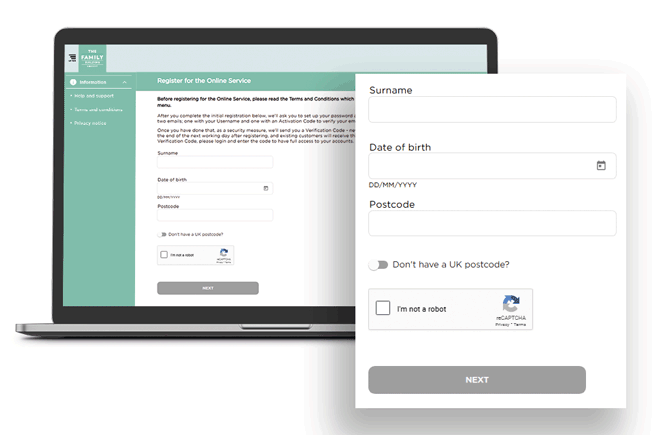
Step 2: Create a new password and Memorable Word
- Confirm the email address you wish to register with
- Create your new password, Memorable Word and hint for your Memorable Word
- Click 'Next'.
You'll be sent two emails to your registered email address:
- The first email will be your Username.
- The second email will be an Activation Code, which will verify your email address. This code is valid for 24 hours.
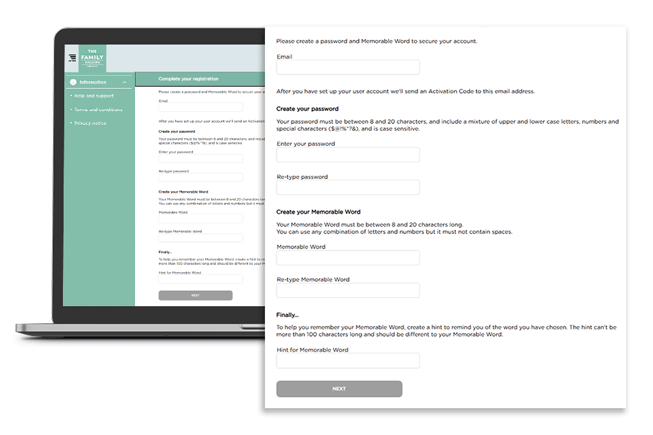
Step 3: Activate your online account
- Once you've received both emails from us, you'll need to log in to the Online Service with your new Username, password and the three required characters from your Memorable Word.
- Please read the important information screen and click 'Continue'
- Enter your Activation Code
- Click 'Activate'
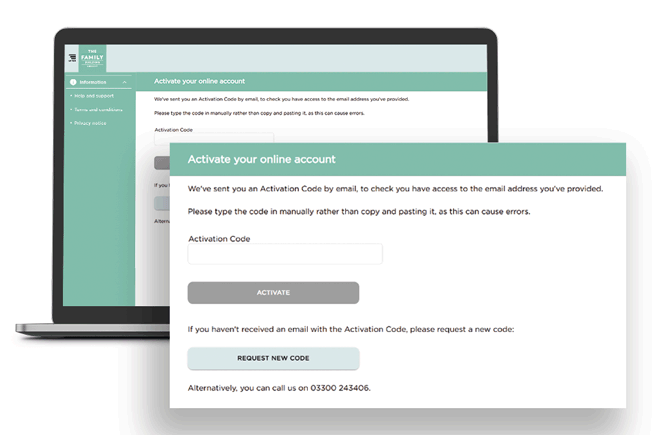
Step 4: We'll then send you your Verification Code by post
- The Verification Code is a further security measure and is the final stage in the registration process. It will be sent to you by post - this will take three to five working days to arrive.
- Please note: Until you have received and entered your Verification Code you won't be able to see details of your existing account(s) or make a withdrawal. If you need to make a withdrawal before your Verification Code arrives in the post, please call 03300 243406 and we'll be happy to help.
Step 5: Enter your Verification Code
- Once you've received your Verification Code, log in to the Online Service with your new login details
- Please read the important information screen and click 'Continue'
- You'll then be presented with the 'Account overview' screen - please click on the on-screen message requesting you enter your Verification Code
- Enter your Verification Code exactly as shown in your letter
- Click 'Verify'.
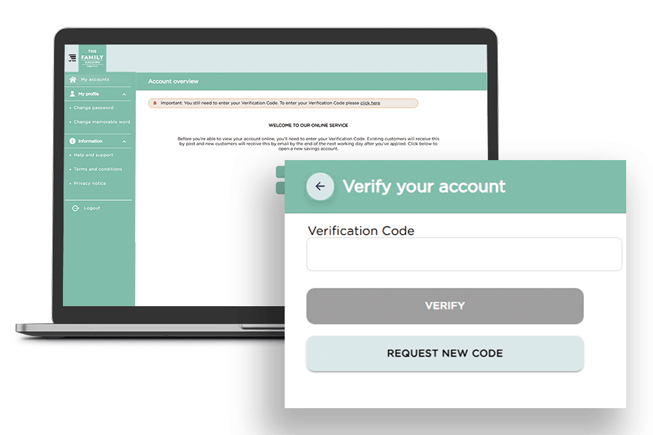
Step 6: Confirm your profile - Country of residence and contact number
- Confirm your Country of residence
- Scroll down the page to the section 'For your security'
- Confirm your contact number. This will either be your mobile or home phone number
Important: We've introduced two-factor authentication each time you log in to the Online Service. A phone number is needed to verify your identity. Next time you log in you’ll receive a One-Time Passcode to your mobile phone as a text message or as a voice message to your landline. We recommend using your mobile phone to receive these One-Time Passcodes.
- Click 'Confirm your details'.
_step-6.jpg?sfvrsn=ca673ada_1)
Step 7: Confirm your marketing preferences
- Select and confirm your marketing preferences
- Click 'Confirm your details'.
_step7.jpg?sfvrsn=f278efbe_1)
Step 8: Success - all done
- You’ll be logged in to the Online Service and will see an overview of your accounts.
- Please note: You'll receive an email from us (titled 'Profile Change') which will confirm your personal details have been changed. No further action is required.
_step8.jpg?sfvrsn=6894a3ae_1)
Need some extra help?
There are some frequently asked questions below and, if you still need some help, please get in touch with our friendly Online Support Team by calling us on 03300 243406. Our phone lines are open Monday - Friday (9am - 5:30pm); excluding Bank Holidays.
Our handy guide provides useful information on how to operate your account online.
